-
Open Network Connections by clicking the Start button
 , and then clicking Control Panel. In the search box, typeadapter, and then, under Network and Sharing Center, click View network connections.
, and then clicking Control Panel. In the search box, typeadapter, and then, under Network and Sharing Center, click View network connections. -
Right-click the connection that you want to change, and then click Properties.
 If you're prompted for an administrator password or confirmation, type the password or provide confirmation.
If you're prompted for an administrator password or confirmation, type the password or provide confirmation. -
Click the Networking tab. Under This connection uses the following items, click either Internet Protocol Version 4 (TCP/IPv4) or Internet Protocol Version 6 (TCP/IPv6), and then click Properties.
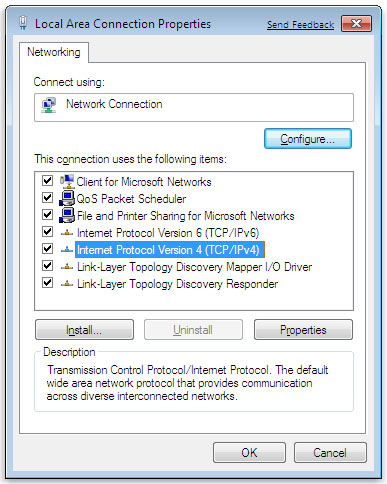 The Network Connection Properties dialog box
The Network Connection Properties dialog box -
To specify IPv4 IP address settings, do one of the following:
-
To get IP settings automatically using DHCP, click Obtain an IP address automatically, and then click OK.
-
To specify an IP address, click Use the following IP address, and then, in the IP address, Subnet mask, and Default gateway boxes, type the IP address settings.
-
-
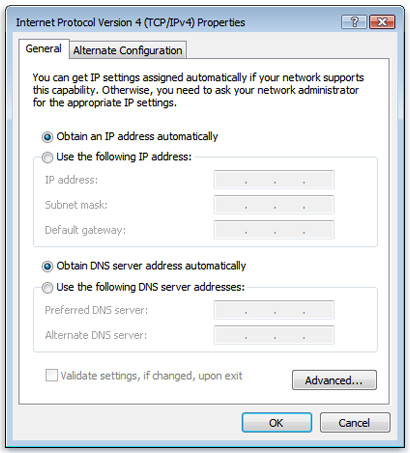 The Internet Protocol Version 4 (TCP/IPv4)Properties dialog box
The Internet Protocol Version 4 (TCP/IPv4)Properties dialog box -
To change advanced DNS, WINS, and IP settings, click Advanced.
IPv4 : xxx.xxx.xxx.xxx
Subnet Mask : 255.255.255.0
Gateway : xxx.xxx.xxx.xxx
DNS1 : 8.8.8.8
DNS2 : 8.8.4.4
